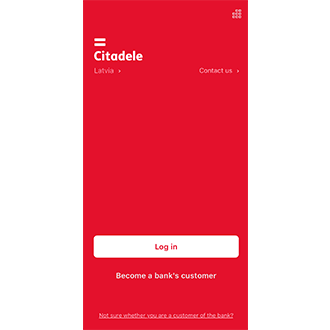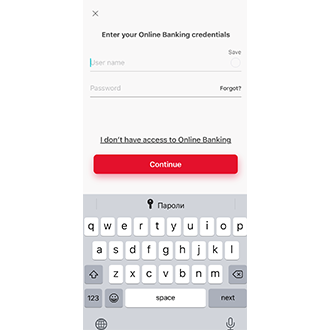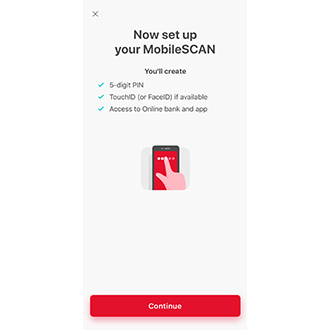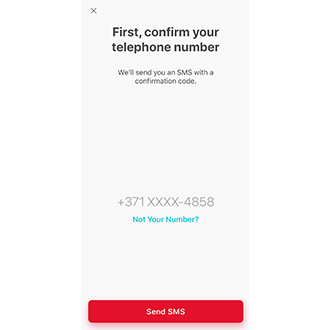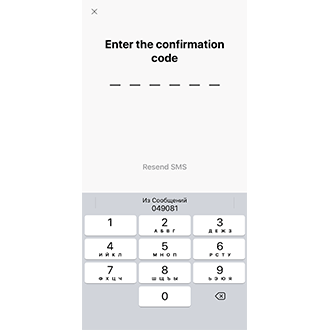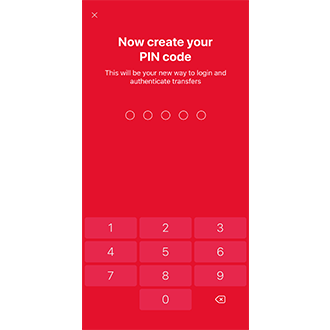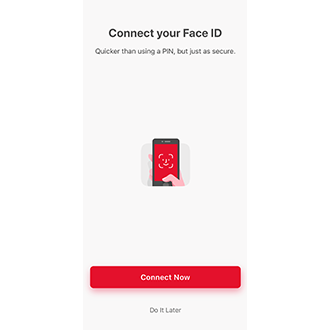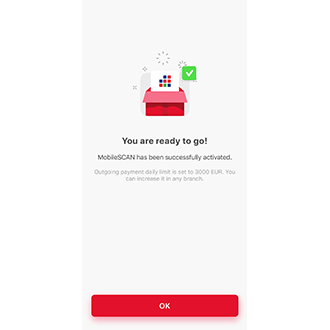If you previously used a device with full MobileSCAN limits, then, when you purchase a new device, you must activate activate MobileSCAN on it using the online bank by using your previous device with full MobileSCAN limits. In this case, your new device will automatically maintain your full MobileSCAN limits.
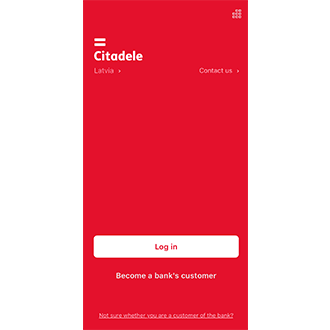
1. Open the Citadele app and select Log in.
If your app was transferred from your old device or reinstated from backup, you will have to delete it and reinstall from AppStore/Google Play.
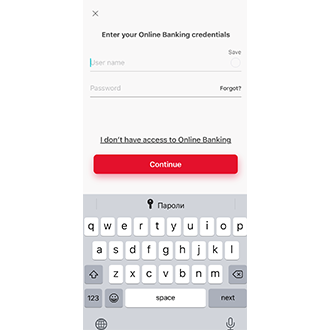
2. Enter your username and password, and press Continue.
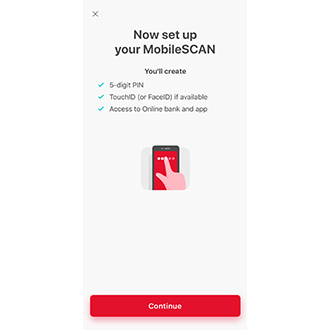
3. After logging in, you will be taken to the MobileSCAN activation screen.
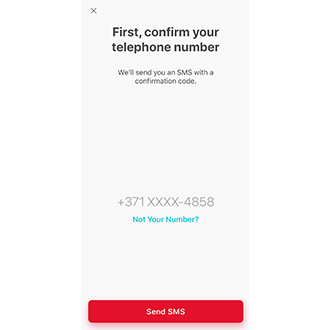
4. Check that the phone number is correct and select “Receive SMS”. If the number is incorrect, please contact the bank to change your contact details.
5. You will receive an SMS with a number code. If it does not arrive, press Resend SMS (the button will become active 30 seconds after the first SMS attempt).
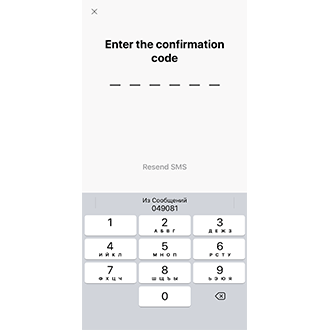
6. Enter the code you receive by SMS into the app.
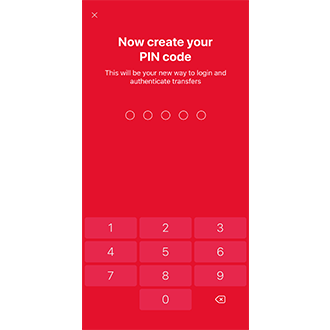
7. Create a five-digit PIN code which you will use to access the online bank or app, and enter it into the app.

8. Re-enter your PIN, and your MobileSCAN has been activated.
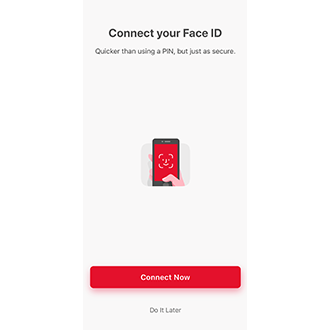
9. If your mobile device is fitted with TouchID or FaceID, and you wish to activate this within the Citadele app, click Activate Now and follow the instructions.
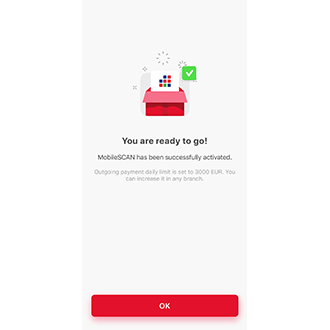
10. Your MobileSCAN has been activated!
By activating MobileSCAN in the mobile application, transaction limits are 3000 Euros for single payment and 3000 Euros per day.
MobileSCAN limits can be increased only in branch offices, except if the device is unsafe.
More about MobileSCAN
Transaction limits