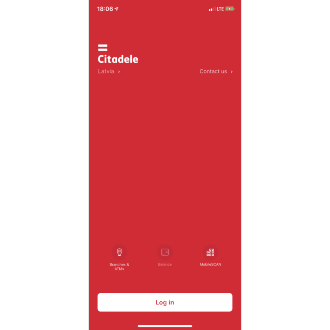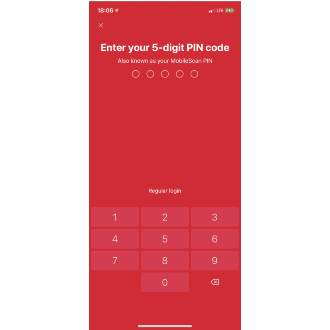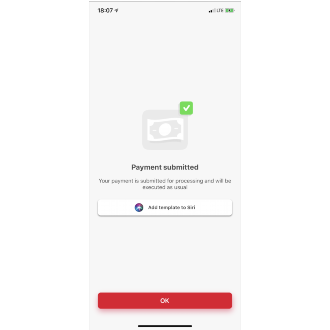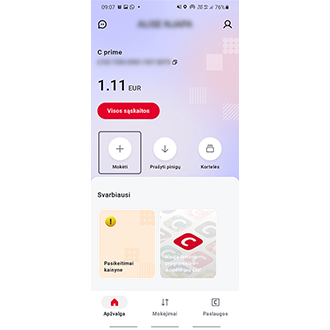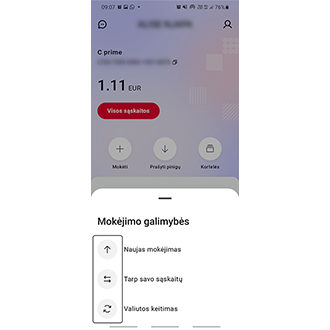A SEPA payment is a payment in EUR to a bank within the European Economic Area, and is sent to an IBAN. IBAN is an internationally recognised account number system which precisely identifies the recipient’s account. The length of an IBAN account number is different in every country. Latvian IBAN numbers are 21 characters long and begin with LV. To ensure that the payment is made correctly, the Recipient Account field is a verifiable field.
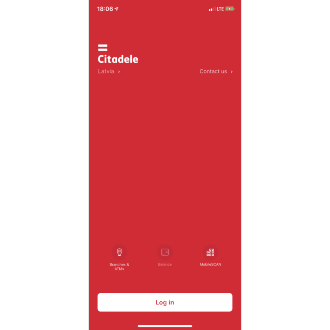
To make a SEPA payment, after opening the app,
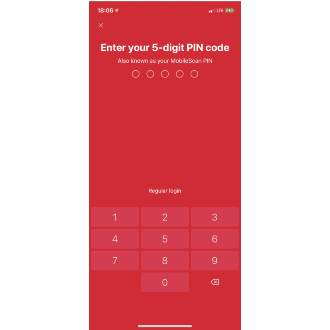
you will be asked to log in with your authorization device.
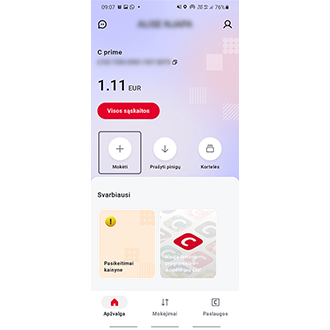
After you log in successfully, you will automatically view overview screen.
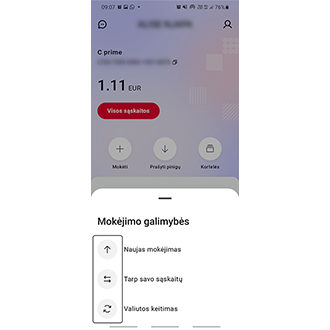
To access the screen from which you can make a SEPA payment, you must click PAY on the overview left corner. After clicking on Pay, the app will lead you to payment possibilities. Choose which is convenient to you.
You must complete all the requested fields to make the payment. Some fields have inbuilt control mechanisms, with incorrect details triggering a warning. In this case, check the information and make any corrections. After you enter the payment information, you have to sign and complete the payment. Click “Next” and confirm the payment with your authorisation tool.
Bear in mind that the limit for one payment in the app is 10 000 EUR, and if you make a payment of up to 1 000 EUR, the payment will be made as an instant payment.

You will have to sign the payment using a code from your authorization device (for example, signing the payment with your MobileSCAN PIN).
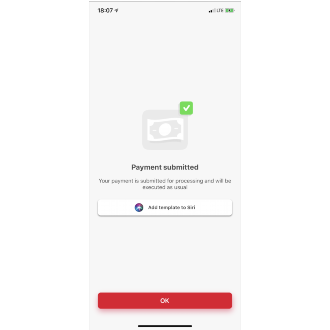
Once the payment is done, you will see the confirmation on the screen.